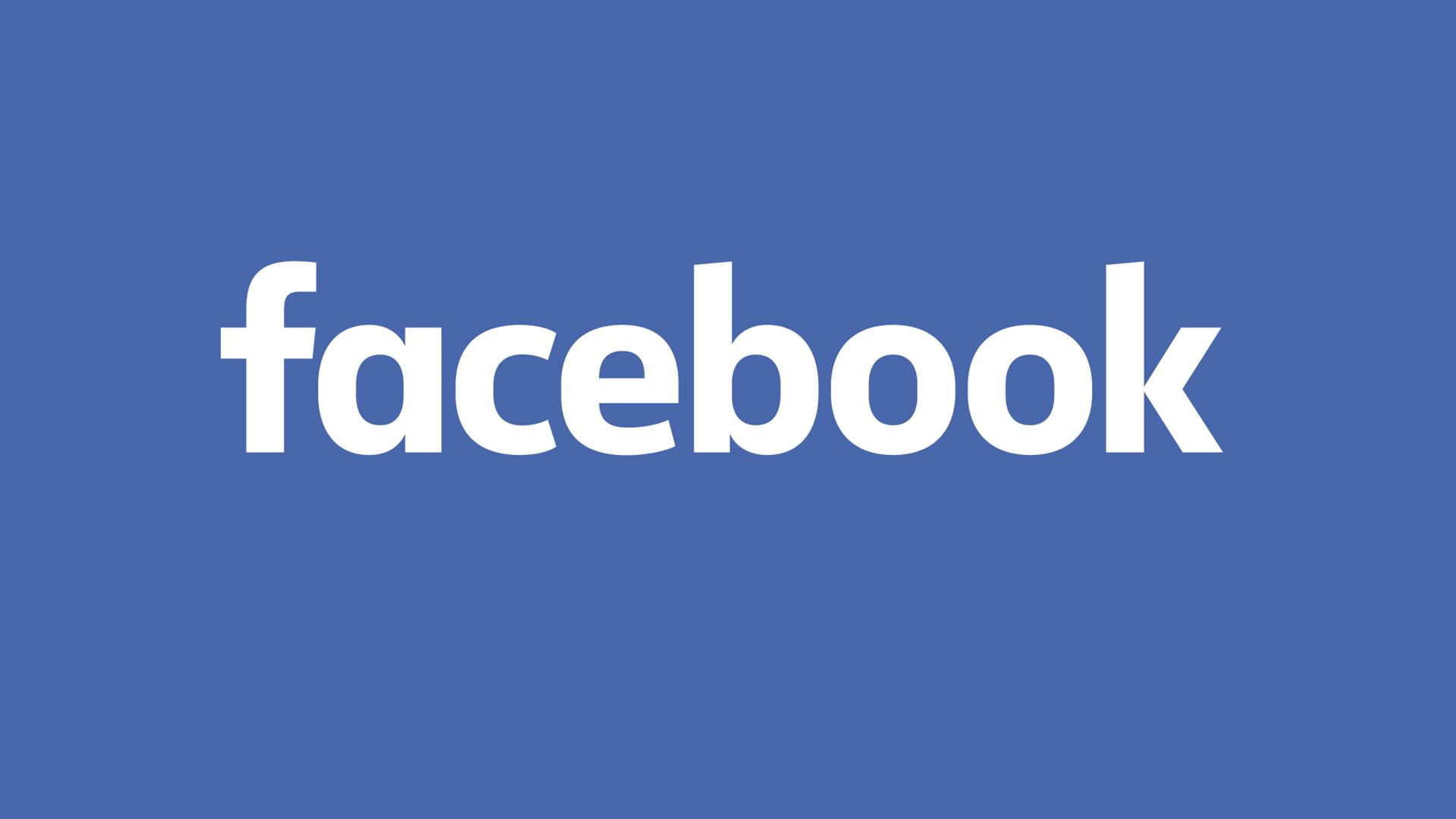
Step 1
Go to www.facebook.com and fill in the details on the homepage to sign up for your Facebook profile.
You will need to fill in your First Name, your Last Name, an email or mobile phone number to register the account to, a password (make sure it’s one you won’t forget !!), your birthday and finally your gender.
Once you’ve filled these in press ‘Sign up’
Now you will see your profile page.
Step 2
Set up your privacy settings
Look at the top right hand corner of your screen for the four icons and click on the downward pointing arrow icon which should be the one farthest on the right.
From the pop up menu select ‘Settings and Privacy’
From the next menu click on ‘Settings’ and then select ‘Privacy’ from the menu on the left hand side of your screen.
Finally select the level of privacy you want on your account from the various options on your screen.
Once you have finished, click on the downward arrow icon in the top right hand corner again and select ‘See my profile’
Step 3
Add a profile photo.
This is the small circular photo that will be shown at the side of your name whenever you post or comment and also whenever anyone searches for your name.
Click the camera icon and select a photo to upload from your computers files.
You can also add a cover photo. This is the larger photo that you will see at the top of your profile page.
Click on the camera icon and select a photo to upload from your computer files.
Step 4
Underneath your profile photo and cover photo you should see a tab marked ‘About’
Click on this and then fill in as much or as little detail as you want to about yourself from the options on your screen.
Step 5
Next to the ‘About’ tab you should see another tab marked ‘Friends’. Click on this and then select Find Friends from the menu to help you find and connect with family and friends. Select the option to send them a friend request once you’ve found them.
Step 6
Once you have added your friends and family you can click onto the circular ‘F’ Facebook logo in the top left hand corner of your screen, next to the ‘Search Facebook’ bar. This will take you to your ‘News Feed’. Here you can see posts and updates that your family and friends have posted recently.
Step 7
Say hello to the Facebook world by posting your own update by clicking on the bar marked ‘what’s on your mind’. Type whatever you want your friends and family to see then press ‘Post’
Finally……
Step 8
Use the ‘Search Facebook’ bar in the top left hand corner of your screen to search for our CLP Facebook page – Sheffield South East Labour Party – Once you have found us click on the button with the ‘Thumb’s Up’ logo marked ‘Like’ to follow us and see all our posts and updates.
Then repeat with your local branch Ward Facebook page from the list below
Beighton Ward Labour Councillors
Birley Ward Labour Councillors
Darnall Ward Labour Councillors
Mosborough Ward Labour Councillors
Woodhouse Ward Labour Councillors
And that’s it !!!!
Welcome to Social Media. Make sure you like and share as many of our posts as you can to help us spread the message.

